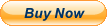ORICO 2 Bay USB 3.1 GEN2 to NVMe Hard Drive Docking Station with One-Key Offline Clone
ORICO NVMe M.2 dual hard drive dock can turn an M Key NVMe PCIe SSD into an external drive. When connected to a computer, it can recognize two SSD cards at the same time, supporting a single disk up to 2TB.
Main Features:
- 1. ORICO external drive docking station adopts USB 3.1 Gen 2 standard(USB C port), which supports an amazing data transmission rate up to 10Gbp.
- 2. Support one-key offline clone can directly transfer the data from Disk 1 to Disk 2 without going through the computer.
- 3. ORICO M.2 hard drive enclosure constructed with an aluminum alloy which is better for absorbed heat dissipation.
- 4. Support Plug & Play and Hot-Swapping. Easy installation & no driver required.
- 5. Operating system compatibility: Windows, macOS, and Linux.
Wide Compatibility
ORICO external drive docking station specially designed for M Key M.2 NVME PCIe SSD of2242/ 2260/ 2280/22110, up to 4TB.
Do not supportNGFF SATA based B-Key and M&B-Key M.2 SSD, M.2 PCIe AHCI SSD, mSATA SSD or any SSD from Mac.
LED Indicator
ORICO external drive docking station with blue indicator can show you the copy progress(25% -50% -75% -100%), and when the copy complete the indicator light turns on. You can learn the working status of this dual- drive bay easily.
Tool-Free Installation
ORICO NVMe M.2 hard drive enclosure allows users to insert NVMe M.2 devices directly, No mounting screws or attachments are necessary. Very convenient for those who have multiple NVMe M.2 SSDs that need to be frequently re-connected or used in the short run.
One Click Clone Operation Procedure
STEP 1
Insert the original disk and the target disk into the hard disk slots, the target disk capacity should LARGER than the original disk capacity.
NOTE: Copying does not intelligently identify the data on the hard disk. Copying is a full-to-one cloning method, so please back up the data on the target disk before copying to avoid loss of important data.
STEP 2
Connect the power adapter to the tool-free dual hard drive dock.
NOTE: Before connecting the power adapter, you need to make sure the USB cable is unplugged and not connected to the USB interface of the PC.
STEP 3
Press and hold the clone button, then press the power switch to turn on the power (at this time, keep pressing the START button and not let go), waiting for 10-15 seconds, the blue lights are all on. Still keep holding the clone button for 5 seconds and let go, the clone will begin. The indicator light will show the copy progress (25% -50% -75% -100%). When the clone is completed, the 4 LED lights will always be on.
NOTE: If there is a bad sector in the SSD, copying may stop. Scan the SSD once before copying to make sure there are no bad sectors.
Warm Tips:
- 1. This external drive docking station support all 2242/ 2260/ 2280/22110 PCIe NVMe M.2 SSD of M-Key, SATA-based B Key & (B+M) Key M.2 SSD, PCIe AHCI SSD or any SSD from Mac are not supported.
- 2. It's normal that the aluminum case heats up, for the high-speed NVMe M.2 drives generate much heat while working. Do not touch the SSD during operation.
- 3. For the brand new SSD drive, it may not find the drive, because the brand new SSD drive should be formatted before first time using. And also need to make the SSD drive partition.
- 4. To get the 10Gbps data transmission rate, the USB 3.1 interface on your PC should be USB 3.1 Gen 2. Some PCs only come with USB 3.1 Gen1 whose max speed is 5Gbps.
- 5. Cloning is completed, target disk will enter the offline mode, in offline mode, the disk cannot be recognized when the PC is connected with the USB cable. Therefore, you should select online mode manually: right-click (computer/my computer/this computer) to select management, then select disk management in the popup dialog box, and you will see a disk in the offline state, then right-click it to choose the online mode.
On Oct 10, 2023 at 03:44:18 PDT, seller added the following information: