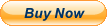The "gsetup" utility, also known as "CMOS setup utility" or "BIOS setup utility," is a software program that allows users to configure and customize the settings in a computer's BIOS (Basic Input/Output System). The BIOS is a critical firmware component that initializes hardware components and loads the operating system when a computer is powered on. It stores essential system settings and parameters, such as the boot order, date and time settings, password protection, hardware configurations, and more.
When the batteries that power the CMOS (Complementary Metal-Oxide-Semiconductor) memory on the motherboard are dead or removed, it can lead to the loss of BIOS settings. This can result in issues such as incorrect system time and date, incorrect boot order, or even boot failures. To address these issues, you can use the "gsetup" or CMOS setup utility to reset and reconfigure the BIOS settings. Here's how you can do it:
Accessing the BIOS/CMOS Setup Utility:
Restart your computer or power it on if it's off.
During the boot process, a specific key (e.g., Del, F2, F12, or Esc) is usually displayed on the screen to access the BIOS setup utility. Press this key promptly to enter the BIOS setup.
Resetting BIOS Settings:
Once you're in the BIOS setup utility, navigate through the menus using your keyboard. The exact layout and options may vary depending on your computer's manufacturer and BIOS version.
Locate the option to reset or load default settings. This option is often found under a tab like "Exit" or "Setup Defaults."
Select the option to reset to default settings or load default settings.
Save and Exit:
After resetting the settings, you'll typically have to save the changes and exit the BIOS setup utility. This option is often labeled as "Save and Exit" or something similar.
Confirm that you want to save the changes and exit.
Reconfigure BIOS Settings:
After resetting the BIOS to default settings, you may need to reconfigure any specific settings that were customized, such as the boot order or password protection.
It's important to note that the exact steps and options in the BIOS setup utility can vary significantly between different computer manufacturers and BIOS versions. The term "gsetup" may not be universally recognized and is not a standard name for a BIOS setup utility. Therefore, you should refer to your computer's documentation or the motherboard manufacturer's website for specific instructions on accessing and using the BIOS setup utility on your particular system.
In summary, the "gsetup" or CMOS setup utility is used to configure and customize BIOS settings on a computer. When the CMOS battery is dead or removed, it can result in the loss of BIOS settings, and the utility can be used to reset and reconfigure these settings. The specific steps to access and use the BIOS setup utility can vary depending on your computer's make and model.
Thanks for looking!