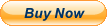- 【1080p@60fps Capture Card】With high speed USB 3.0 technology, support to capture and transfer 1080P 60FPS HDMI Video signal to your PC, Macbook and mobile phone. (with Type-C adapter)
- 【ZERO Latency HDMI Pass-through】Record audio & video from external devices via HDMI port. There is no latency when you are making a game live streaming.
- 【Plug and Play, No Need to Install Drivers】No driver required, simply plug and play this device to start recording. Record HDMI signal source directly, No HDMI splitter needed anymore.
- 【Stronger Compatibility】Compatibility with 1080P 720P hdmi device such as Wii U, PS4, PS3, Xbox One, Xbox 360, Wii, etc and it can be plug-and-play for Windows 7,8,10, Linux, OS X 10.9 or above.
- 【Wide Applicability】Work with most video streaming software, like OBS Studio, Adobe Flash Media Live, VLC and etc. Share to youtube, facebook, twitter, etc.
1080P 60FPS HD Quality
Capture resolution up to 1080p at 60fps for 1080P video source with hardware accelerated up-scaling/down-scaling.High quality of video delicate colors, clear, vivid picture quality, will bring you a nice digital experience.
Plug and Play and No Driver needed
The HDMI video capture card can use without drivers and an external power supply. Just connect your USB to HDMI devices to your PC or Mac for recording easily, It also can be used as a screen-sharing device for internet meetings. easily sharing presenting sides, spreadsheets, documents, and video recordings into online meetings.
Stronger Compatibility
Compatible with most HDMI output, so with one recorder you can capture footage from Wii U, Xbox 360, Xbox One, PS4, PS3 game consoles, laptop, DVD player, Media player, TV box etc., which has a HDMI OUTPUT port
SpecificationsInterfaceUSB 3.0Video/Audio InputHDMIVideo/Audio OutputHDMISystem RequirementWindows 7,8,10, OS X 10.9 or later, Linux. PC: Intel Core i5-3400 + NVIDIA GT630, NB: Intel Core i7- 3537U 2.0 GHz + NVIDIA GT735, Mac: i5 quad- core or above, VGA card supporting DirectX 10, Sound card ,4GB RAM, Powered USB 3.0 port: Intel chipset with native USB 3.0 host controller (Renesas, Fresco…)Resolution720 x 480 (60p),720 x 576 (50p), 1280 x 720p (50p), 1280 x720p (60p), 1920 x 1080 (50i), 1920 x 1080 (60i), 1920 x 1080 (24p), 1920 x 1080 (25p), 1920 x 1080 (30p), 1920 x 1080 (50p), 1920 x 1080 (60p)Software compatibilityOBS Studio (windows, OS X); Windows Media Encoder (Windows); Adobe Flash Media Live – Encoder (windows, OS X); Real Producer Plus (windows); VLC (windows, OS X, Linux); Quick Time Broadcaster (OS X); Quick Time Player (OS X); Wirecast (windows, OS X) vMix (Windows); Potplayer (Windows) and etc.Interface compatibilityDirectShow (Windows), DirectSound (Windows), V4L2 (Linux), ALSA (Linux) OS X (Quick Time)Record QualityMax 1080p 60fpsPackage ContentVideo Capture Device, Type-C Adapter, HDMI Cable, USB 3.0 Cable, User ManualHow to Use: (Work with OBS studio:)
Step I:
1. Download OBS Studio according to your computer’s operating system, and install it on your computer.Windows will install the driver automatically, and you will see “FHD Webcamera” in device manager.
2. Run OBS Studio, Click “+” icon under “Sources” window, and select “Video Capture Device”, then select “FHD Webcamera” in the drop box next to “Device”.
Step Ⅱ:
3. Set the video latency for make the audio and video synchronized:
3.1 Right click “Video Capture Device” then click “Filters”:
3.2 Click to add “Video Delay (Async)”
3.3 Set it to 470ms (You can adjust it smaller or bigger uttil you found the audio and video synchronized):
Step Ⅲ:
Then you can recording or streaming video.
(Attention: Work with other applications(e.g. VLC, Media encoder, Protplayer…):
Just run the application then choose capture device to “FHD Webcamera”.)
On Nov-18-21 at 18:27:06 PST, seller added the following information: